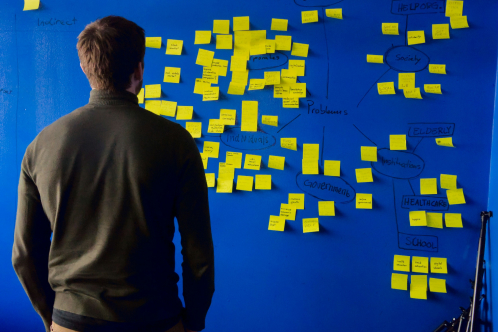Your team is likely juggling a patchwork of tools for collaboration, file storage, and communication—each with its own quirks, credentials, and limitations. Sound familiar? You’re not alone. Many organizations find themselves stuck in the siloed world of disconnected platforms, yearning for something more unified. Enter Microsoft 365.
With over 345 million paid users, Microsoft 365 has become the gold standard for integrated productivity. By consolidating file storage (OneDrive), collaboration (Teams), and document management (SharePoint) into one cohesive system, it helps modern businesses operate.
But how do you make this leap without disrupting your workflow? That’s where a well-planned migration strategy comes in.
Why Migrate to Microsoft 365?
Dropbox has served its purpose for many companies, but today’s workplaces demand more than basic cloud storage. Microsoft 365 offers a fully integrated ecosystem that aligns with how businesses work now—and where they’re headed. Here’s why the migration makes sense:
- Unparalleled Integration: Tools like Word, Excel, and Teams are baked into the platform, making collaboration effortless. Imagine editing a document in real time with a colleague while discussing it on a Teams call. No switching apps, no lag.
- Enterprise-Grade Security: With 99.9% uptime reliability and features like conditional access policies and real-time threat detection, Microsoft 365 ensures your data stays safe.
- Cost Efficiency: Managing multiple services gets expensive. A Forrester study commissioned by Microsoft reported that organizations adopting Microsoft 365 E3 experienced a 60% reduction in per-user licensing costs, averaging $55 per user per month.
- Scalability and Customization: Whether you’re a 10-person startup or a multinational corporation, Microsoft 365 scales to fit your needs.
|
Feature |
Microsoft 365 | Dropbox |
| Primary Functionality | Comprehensive suite offering productivity tools (Word, Excel, PowerPoint) and cloud storage via OneDrive. | Cloud storage and file-sharing service with collaboration features. |
| Storage Capacity | 1TB per user for OneDrive in most plans; can increase up to 5TB depending on plan and user count. | Standard plan offers 5TB; Advanced plan provides unlimited storage upon request. |
| Collaboration Tools | Integrated apps like Teams for communication, SharePoint for document management, and real-time co-authoring in Office apps. | Features like Dropbox Paper for collaborative document editing and shared folders for team collaboration. |
| Third-Party Integrations | Seamless integration with Microsoft products; limited third-party integrations unless on business plans. | Integrates with various third-party apps, including Microsoft Office and Google Workspace. |
| Security Features | Offers data loss prevention, multi-factor authentication, and compliance with standards like ISO and HIPAA. | Provides file encryption, two-step verification, and tools like Dropbox Rewind for data recovery. |
| Pricing | Business plans range from $5 to $20 per user/month, with access to Office apps and varying storage. | Business plans start at $15 per user/month for 5TB; Advanced plan with unlimited storage at $25 per user/month. |
| Platform Compatibility | Available on Windows, macOS, iOS, Android, and web browsers. | Available on Windows, macOS, iOS, Android, and web browsers. |
| Unique Features | Includes Office suite applications, Microsoft Teams for communication, and SharePoint for intranet needs. | Features like Dropbox Paper for collaborative documents and HelloSign for e-signatures. |
Summary:
- Microsoft 365 is ideal for organizations seeking an all-in-one solution with robust productivity tools and integrated cloud storage.
- Dropbox excels in straightforward cloud storage and file sharing, with strong third-party integrations and collaboration features.
The Migration Process: A Guided Path
Migrating from Dropbox to Microsoft 365 might sound daunting, but it’s less about complexity and more about preparation. Here’s a simplified roadmap:
- Assessment and Cleanup
Before you even touch a migration tool, take a hard look at your Dropbox data. Do you really need five different versions of the same presentation? Cleaning up your files now can save headaches later. - Choosing the Right Tool
Whether it’s Mover (Microsoft’s free migration tool) or enterprise solutions like CloudFuze or ShareGate, pick a platform that matches your data scale and complexity. Alternatively, schedule a consultation and leave this task to the professionals. - Mapping User Identities
One of the trickiest parts of migration is ensuring that permissions, sharing settings, and user groups align. Tools like Microsoft Entra ID simplify this process. - Incremental Migration
Moving all your data in one go risks downtime. Instead, migrate in phases, starting with non-essential files, to ensure business continuity. - Testing and Validation
Once your data is in Microsoft 365, don’t assume everything works perfectly. Validate file structures, permissions, and workflows before declaring the migration complete.
For a detailed guide on this process, refer to Microsoft’s official documentation.

 Guide for Those Who Wants to Migrate by Their Own
Guide for Those Who Wants to Migrate by Their Own

Challenges of Migrating Data from Dropbox to Microsoft 365
Moving data from Dropbox to SharePoint, OneDrive, or Teams within Microsoft 365 isn’t without its hurdles. When using manual methods, the process can quickly become overwhelming and prone to errors. Here are some of the most common issues businesses face:
- Large Data Volumes: Companies often need to migrate terabytes or even petabytes of data spread across multiple Dropbox accounts. Without the right tools and expertise, this task becomes cumbersome and error-prone.
- Security Concerns: Batch migration—common in manual processes—poses security risks, especially without secure transfer protocols in place. This makes sensitive business data vulnerable to breaches.
- Unsupported File Names: SharePoint doesn’t accept certain characters in file names. Files with incompatible names need to be renamed manually, which can be a time-consuming process.
- File Path Character Limitations: SharePoint has a 400-character limit for file paths. Migrating files exceeding this limit requires reorganization, which can disrupt workflows.
- Migrating Attributes: Transferring metadata such as timestamps or version histories often requires specialized tools or expertise. Without these, vital information might not carry over.
- Limited Access During Migration: Migrations can take days, during which data access may be restricted or unavailable, potentially impacting business operations.
- Incremental Changes: Real-time updates to Dropbox files during migration might not sync correctly, creating gaps in the transferred data.
- Data Duplication: Migrating files can sometimes result in duplicates clogging your storage. A pre-migration cleanup using tools like TreeSize can prevent this.
- Permissions Confusion: Transferring sharing settings can get messy. Using identity mapping tools ensures a smooth transition for user roles and access levels.
- Downtime: Even a brief disruption can impact productivity. Schedule your migration during off-peak hours and use tools with incremental transfer capabilities to minimize downtime.
Start You Migration Today
Switch to Microsoft 365 and experience seamless collaboration with Teams, OneDrive, and SharePoint—all in one platform.
Life After Migration: The Microsoft 365 Advantage
Once your files and workflows are settled in Microsoft 365, you’ll wonder how you ever worked without it. Here’s what’s waiting on the other side:
- OneDrive: Accessible on any device, OneDrive supports seamless collaboration with Office apps. Did you know? Organizations using OneDrive report a 15% boost in productivity on average.
- Teams: Beyond video calls, Teams creates centralized workspaces where employees can share files, chat, and co-edit documents in real time.
- SharePoint: Say goodbye to scattered files. With SharePoint, you can organize documents by project, client, or team, complete with metadata tagging for easy retrieval.
- Power BI: Imagine transforming raw data into stunning visuals that drive decision-making. Microsoft’s BI tools make that a reality.
Why This Matters Now
The world of work is changing rapidly. Hybrid models, remote teams, and increased reliance on digital tools have redefined what businesses need to thrive. Microsoft 365 isn’t just a platform; it’s a foundation for this new reality.
Moving to Microsoft 365 isn’t just about today’s needs but also tomorrow’s possibilities. It’s about equipping your team with the tools to collaborate better, think bigger, and achieve more. And with the right planning, the migration can be smooth and even enlightening, giving you a chance to reevaluate and improve how you manage your digital assets.
Case Study: Fortune 100 Enterprise Achieves Compliance
A prominent Fortune 100 company operating in a heavily regulated sector faced stringent retention policies and frequent audits. Lacking robust records management controls, the company risked non-compliance. By implementing a records management solution within SharePoint, they automated document retention and destruction processes, ensuring adherence to legal requirements. This strategic move not only facilitated a successful large-scale external audit but also heightened employee awareness of records management, leading to significant reductions in storage costs.
Use Case: Contoso Corporation’s Digital Transformation
Contoso, a global manufacturing conglomerate, sought to accelerate its digital transformation by adopting Microsoft 365 for enterprise. The deployment encompassed critical design decisions in networking, identity management, Windows 11 Enterprise, Microsoft 365 Apps, mobile device management, information protection, and security. This comprehensive approach unified employees, partners, data, and processes, thereby enhancing customer value and maintaining a competitive edge in a digital-first world.
Use Case: Hitachi’s AI-Driven Digital Transformation
Hitachi partnered with Microsoft to incorporate AI technologies such as Azure OpenAI Service, Dynamics 365, and GitHub Copilot into its Lumada solutions. This collaboration aimed to expedite digital transformation, improve employee productivity, and address sustainability challenges. Hitachi also planned a significant investment in generative AI and the training of over 50,000 professionals in AI skills, underscoring the strategic importance of AI in modern enterprises.
These examples illustrate how adopting Microsoft 365 and its integrated AI capabilities can lead to substantial improvements in compliance, productivity, and innovation. Enterprises should seize the opportunity to transform operations and achieve strategic objectives.
Effortless Dropbox to Microsoft 365 Migration
Let Sphere handle the heavy lifting. Our experts ensure a smooth, secure, and hassle-free migration.
Sphere: Your Migration Ally
Migrating to Microsoft 365 isn’t just about moving files; it’s about rethinking how your team collaborates. That’s where we come in. At Sphere, we specialize in crafting migration strategies tailored to your business goals. Here’s how we help:
- Strategic Planning: From identifying key stakeholders to scheduling low-impact migration windows, we ensure every detail aligns with your objectives.
- Custom Solutions: No two migrations are alike. We build tools and workflows designed specifically for your needs.
- Data Governance: Your data isn’t just files; it’s intellectual property. We prioritize compliance and security at every step.
A Final Thought
Switching to Microsoft 365 isn’t just an IT decision—it’s a business transformation. With the right planning, tools, and expertise, you’ll not only migrate your data but also upgrade your team’s productivity and collaboration.
Curious about how this could work for your organization? Let’s talk. Reach out to our experts today.
Frequently Asked Questions
Subscribe for news updates!